Excel Snapshot Testing with Node
After working on PDF snapshot testing with Node and GraphicsMagick, I needed to write code to generate downloadable Microsoft Excel Workbook files. I decided to use snapshot comparisons again, similar to what I did with PDF files, to automatically detect regressions in the implementation.
Instead of using a visual approach like with PDF snapshot testing, I chose to deconstruct the Excel Workbook file and display the differences of the individual files within it. These files are stored as XML, and when formatted properly, they are readable enough for humans.
Setup
I used several Node modules to simplify the code. To install these Node modules, you can use:
yarn add adm-zip lodash diff xml-formatter colorsCode
First, we define the paths to store our expected and actual Excel files. The
Excel Workbook files are stored in a sub-directory
(__xlsx-snapshots) to keep them close to our test code and easy
to find.
const reportPath = path.join(__dirname, '__xlsx-snapshots');
const actualFileName = path.join(reportPath, 'actual.xlsx');
const expectedFileName = path.join(reportPath, 'expected.xlsx');
Next, we define a simple function to fetch the Excel Workbook file from our
server. In this case, we generate the Excel Workbook on the fly (using
js-xlsx) and send it to the client.
const getExcelWorkbook = async (id: number) => {
const workbookUrl = `https://localhost:3100/workbook/${id}`;
await download(workbookUrl, actualFileName);
};Then, we define a function to compare our newly generated (actual) Excel Workbook against our expected Excel Workbook. We uncompress the Excel Workbook file (which is a set of XML files in a ZIP archive), read each file, and compare them one by one. If a file doesn't match, we format the XML nicely and output them in a color-coded fashion.
export const isExcelEqual = (aFilePath: string, bFilePath: string) => {
const archiveA = getZipAsArchive(aFilePath);
const archiveB = getZipAsArchive(bFilePath);
const mismatches = compareArchives(archiveA, archiveB);
if (mismatches.length > 0) {
for (const mismatch of mismatches) {
const results = diff.diffLines(archiveA[mismatch.filePath], archiveB[mismatch.filePath]);
console.info('-------------------------------------------------------------------------------');
console.info(`${mismatch.filePath}:`);
console.info('-------------------------------------------------------------------------------');
for (const result of results) {
console.info(trimEnd(colorFormat(result)));
}
console.info('-------------------------------------------------------------------------------');
console.info();
}
}
return mismatches.length === 0;
};Next, we import some useful Node modules.
import * as AdmZip from 'adm-zip';
import * as _ from 'lodash';
import * as diff from 'diff';
const xmlFormat = require('xml-formatter');
const colors = require('colors');
// set up some reasonable colors
colors.setTheme({
filePath: 'grey',
unchanged: 'grey',
added: 'red',
removed: 'green',
});Then, we define a simple function to read a ZIP file and populate the contents of an object with the XML files as strings.
interface IndexedArchive {
[k: string]: string;
}
const getZipAsArchive = (filePath: string): IndexedArchive => {
const zip = new AdmZip(filePath);
const entries = zip.getEntries();
return entries.reduce((indexArchive, entry) => {
indexArchive[entry.entryName] = xmlFormat(entry.getData().toString('utf-8'));
return indexArchive;
}, {} as IndexedArchive);
};At this point, we define a function to compare the contents of the two archives.
const compareArchives = (archiveA: IndexedArchive, archiveB: IndexedArchive) => {
const allFilePaths = _.uniq(Object.keys(archiveA).concat(Object.keys(archiveB)));
const comparison = allFilePaths.map((filePath) => {
return {
filePath,
matches: archiveA[filePath] === archiveB[filePath],
};
});
return comparison.filter((compare) => !compare.matches);
};Finally, we define a few functions to nicely format the differences for humans to read.
const colorFormat = (result: diff.IDiffResult): string => {
const value = result.value;
if (result.added) {
return colors.added(formattedLine(value, '-'));
}
if (result.removed) {
return colors.removed(formattedLine(value, '+'));
}
return colors.unchanged(formattedLine(value, ' '));
};
const formattedLine = (line: string, prefix: string): string => addLinePrefix(line, prefix);
const addLinePrefix = (line: string, prefix: string): string => {
return trimEnd(line)
.split(/(\r\n|\n|\r)/)
.filter((segment) => segment.trim().length > 0)
.map((segment) => `${prefix} ${trimEnd(segment)}`)
.join('\n');
};
const trimEnd = (text: string) => {
return text.replace(/[\s\uFEFF\xA0]+$/g, '');
};Now, we define a snapshot function which operates as follows:
- If the expected Excel Workbook file does not exist, it will simply copy the actual Excel Workbook onto the expected Excel Workbook and pass the test.
- If the expected Excel Workbook file does exist, we compare it against the actual Excel Workbook and issue an error if they do not match.
When the expected and actual Excel Workbook do not match, we can do a manual
inspection. When we are satisfied, we can rerun the test with the
UPDATE environment variable set. This will overwrite the expected
Excel Workbook with the actual Excel Workbook and pass the test.
export const snapshot = async (actualFilePath: string, expectedFilePath: string, comparisonFilePath: string) => {
if (process.env.UPDATE || !(await exists(expectedFilePath))) {
await copyFile(actualFilePath, expectedFilePath);
} else {
const helpText = [
'',
'-------------------------------------------------------',
`Actual contents of Excel workbook did not match expected contents.`,
`Expected: ${expectedFilePath}`,
`Actual: ${actualFilePath}`,
`Comparison: ${comparisonFilePath}`,
'-------------------------------------------------------',
'',
].join('\n');
const isDocumentEqual = await isExcelEqual(expectedFilePath, actualFilePath);
if (!isDocumentEqual) {
console.error(helpText);
}
return expect(isDocumentEqual, 'Documents are not equal').to.be.true;
}
};Finally, we write a simple test to exercise this method.
describe('Excel Workbooks', () => {
it('can generate an Excel Workbook', async () => {
// generate test data
const order = generateTestOrder();
// fetch actual pdf
await getExcelWorkbook(order.id);
// compare snapshot of actual and expected Excel Workbooks.
await snapshot();
});
});Execution
First, we run the test.
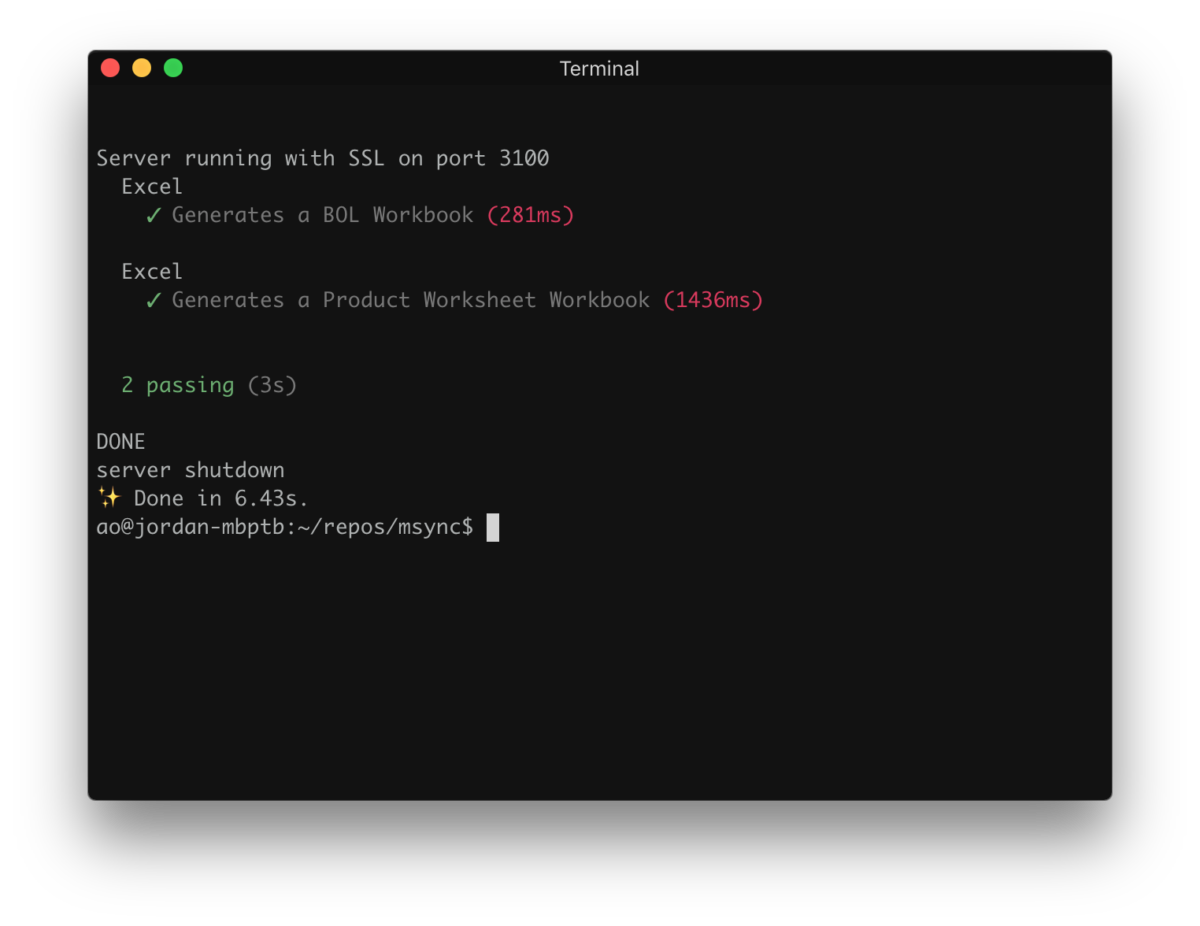
We can see that both the actual and expected Excel Workbooks have the same timestamp.
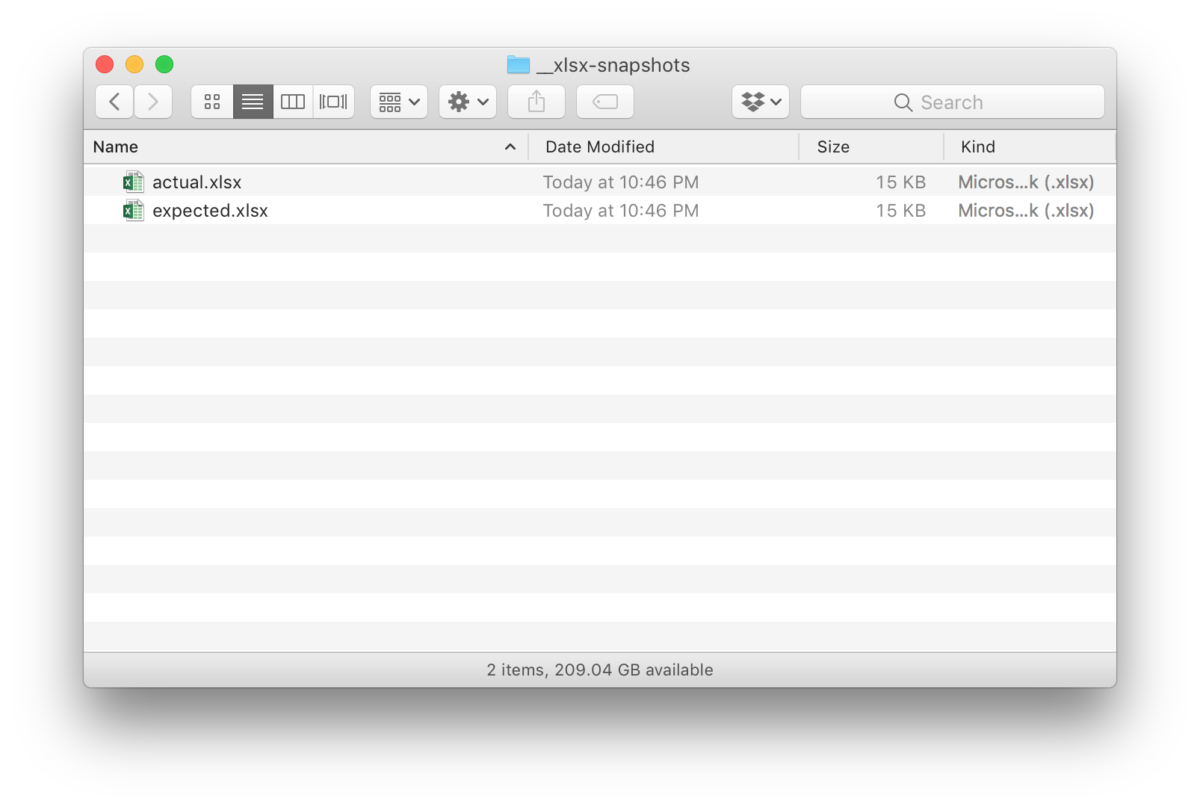
Next, we run our test again to see that only the actual Excel Workbook has been updated.
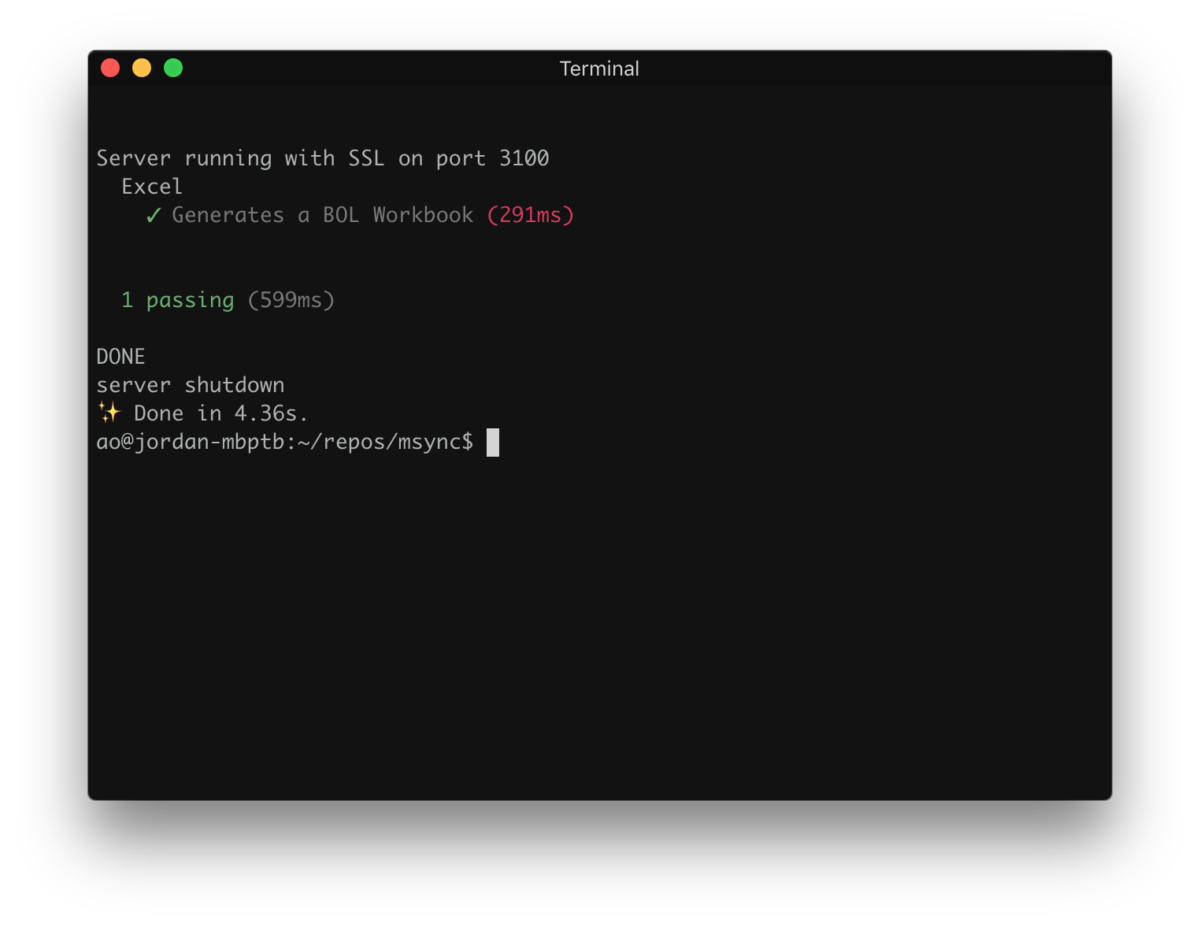
We can see that the timestamp for the actual Excel Workbook has changed, but the expected Excel Workbook hasn't.
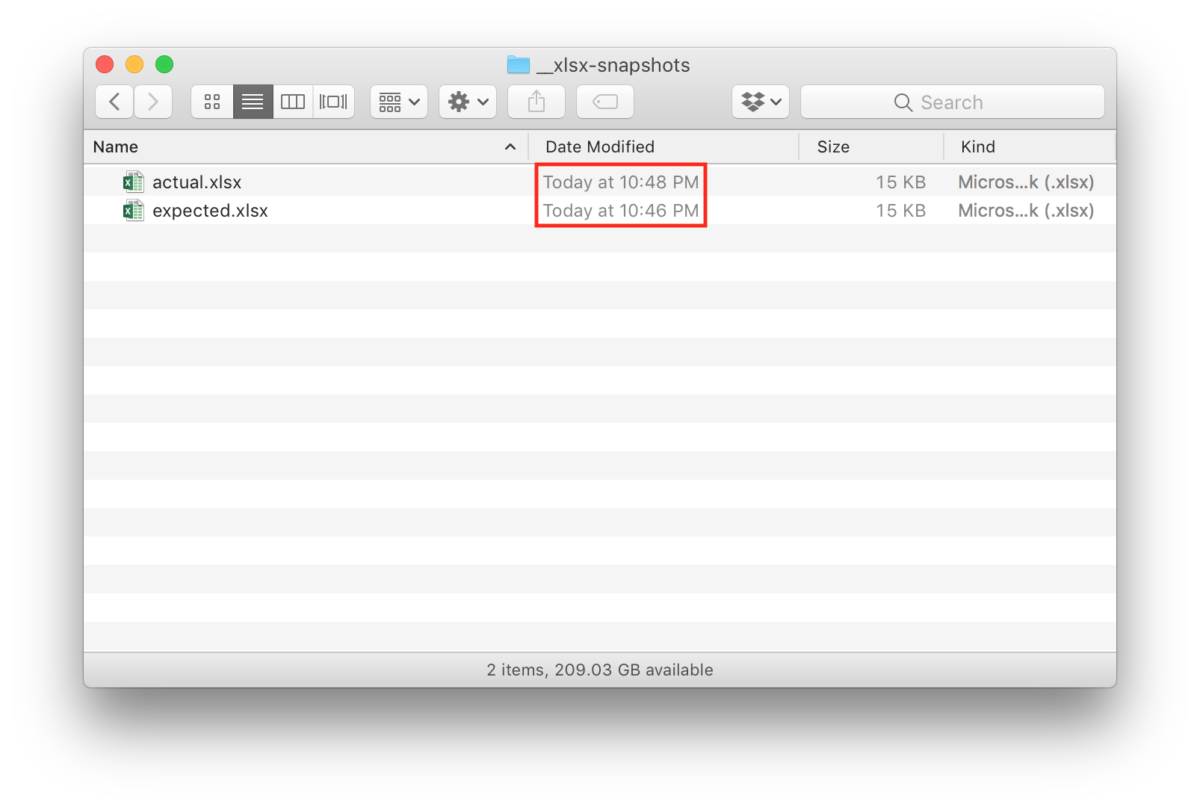
Then, we modify our implementation and re-run our test.
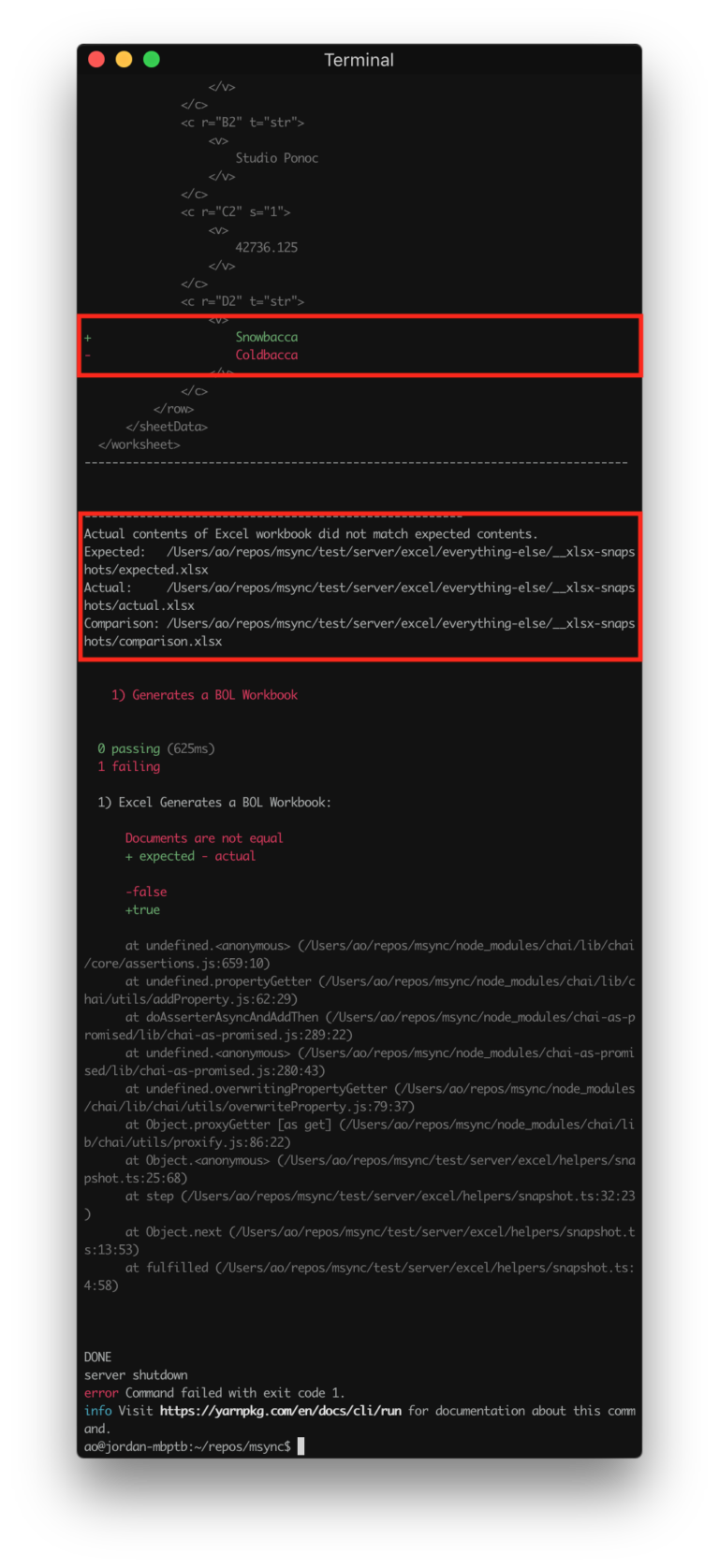
We can see that our test detected a change between the actual and expected Excel Workbooks and reported it as a test failure.
At this point, we manually inspect the expected Excel Workbook and actual Excel Workbooks to perform a visual comparison of the two.
If, after manually inspecting the expected and actual Excel Workbooks, we find
that these changes are acceptable, we can simply re-run our test with the
UPDATE environment variable set.
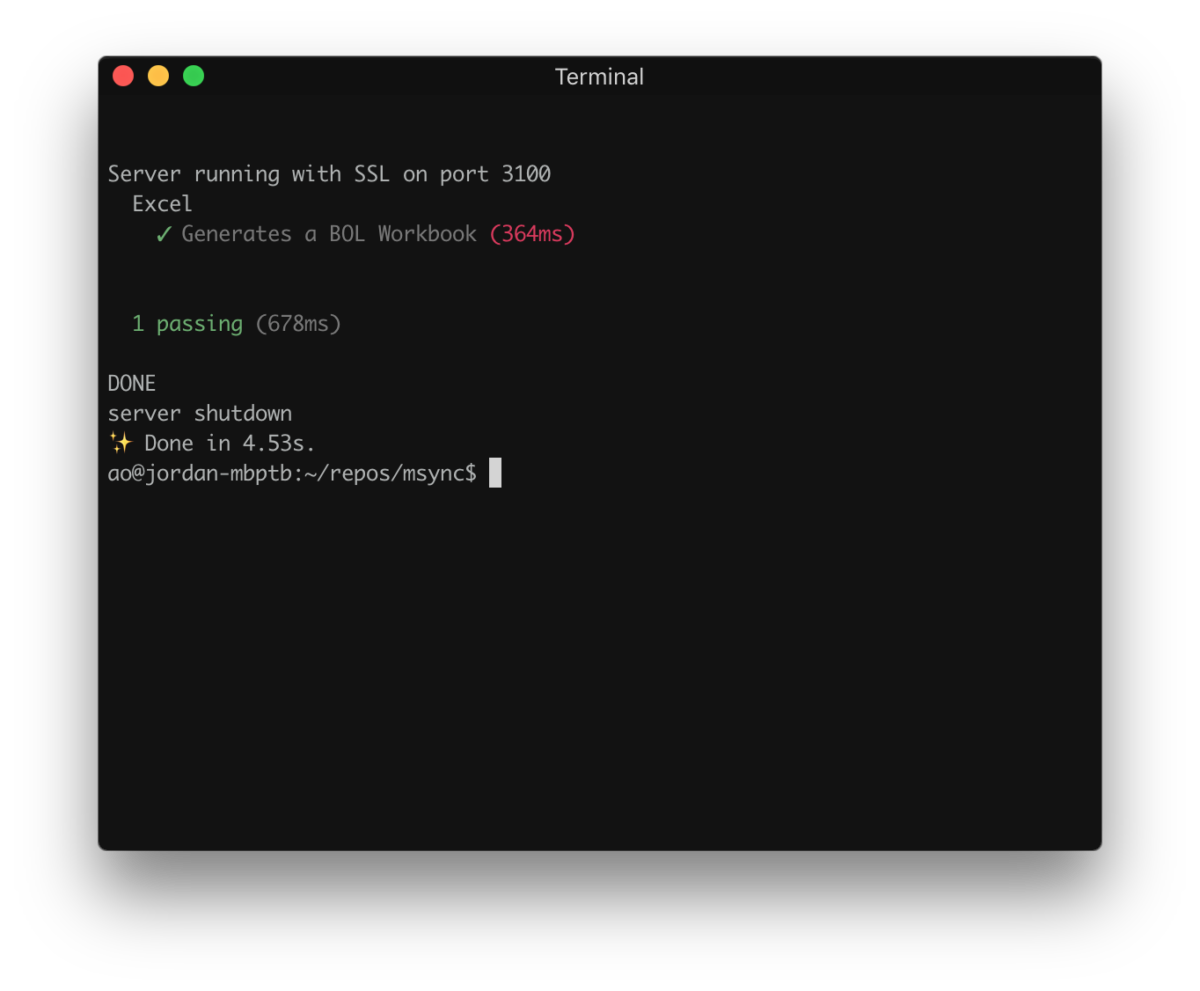
Finally, we can see that the timestamp of the expected Excel Workbook is updated.
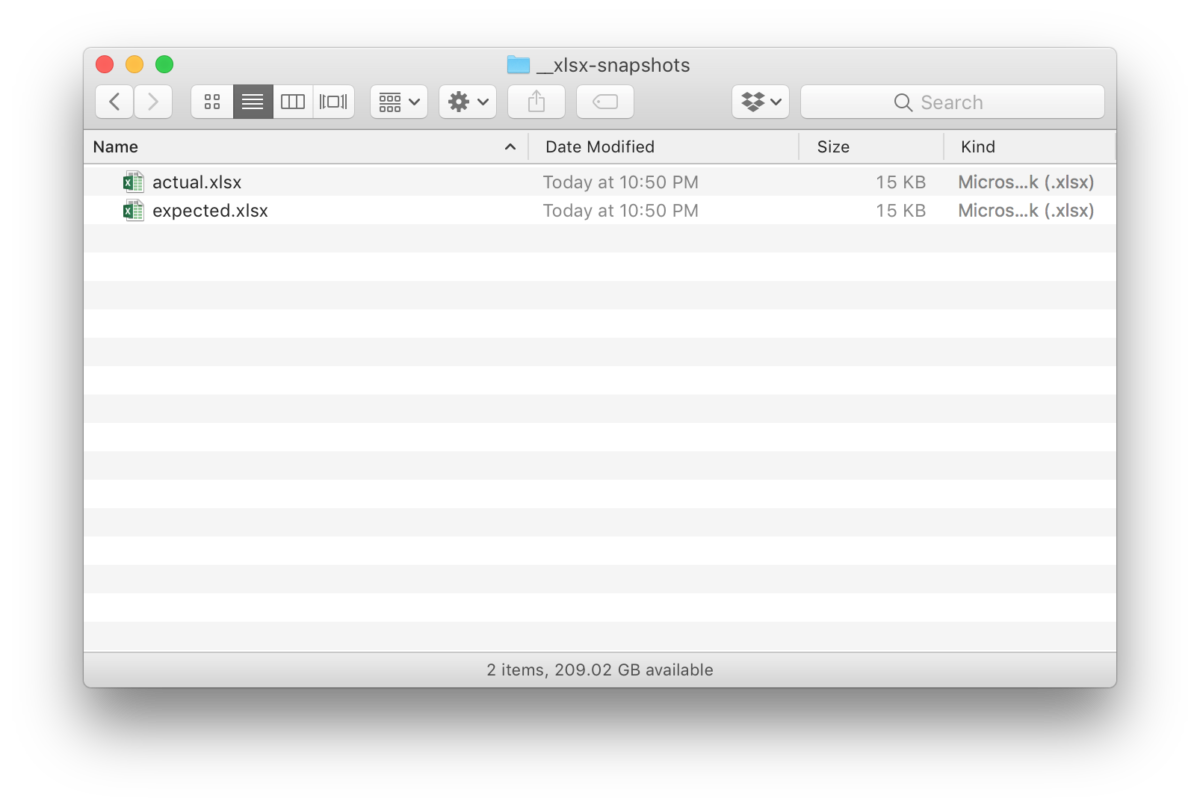
We can add this new expected Excel Workbook to our repo and commit. If we are using a continuous integration environment, we will automatically see a test failure when the actual output differs from the expected output.